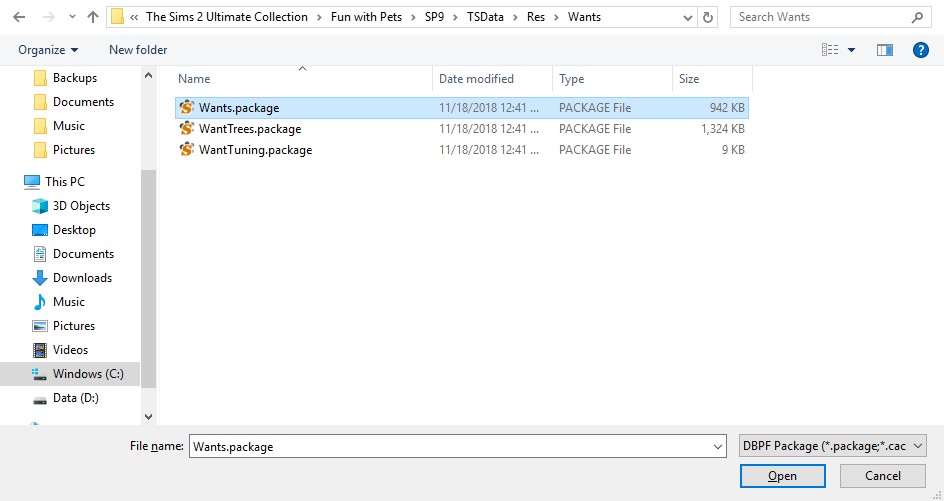The Sims 2 offers a unique gameplay experience centered around fulfilling your Sim’s wants and avoiding their fears. A crucial aspect of managing these desires is understanding how your Sim’s career choice impacts their aspirations. This guide delves into modifying the game’s want check trees, allowing you to tailor your Sim’s career path to their individual personality and goals for a more fulfilling Sims 2 experience. Specifically, we’ll explore how to disable specific wants related to career progression.
Locating and Understanding Want Files
The first step in customizing your Sim’s career wants is to locate the relevant game files. Within the Sims 2 installation directory, navigate to the “Wants” package located in the “TSData/Res/Wants” folder. This package contains the data that dictates your Sim’s desires related to career advancement, skill development, relationships, and more. For users with the Ultimate Collection, this will likely be found under “Fun With Pets/SP9/TSData/Res/Wants”.
Identifying Specific Career Wants
Once you’ve located the “Wants” package, you can begin identifying specific wants related to your Sim’s chosen career. Organize the files by name and categorize them; common categories include (Badge), (Career), (Objects), (Guid), (None), (Sim), and (Skill). Each category contains wants associated with that specific area of your Sim’s life. The “Career” category, for example, holds wants such as “Become [Career]” or “Reach Career Level [Number]”. Note the “check tree” associated with each want, a crucial element for modification. For instance, the “buy clothes” want introduced in University has the check tree “CT – TEST – Can Change Clothing.”
Extracting and Modifying Check Trees
The next step involves modifying the check tree associated with the unwanted career desire. Locate the “Objects” package in the “TSData/Res/Objects” folder and filter resources by group 0x7F739728 to isolate the check trees. Find the desired check tree (identified in the previous step), right-click, and extract it to a safe location.
Implementing Changes and Enjoying a Customized Career
Finally, create a new package file and import the extracted check tree. To disable the specific want, modify the first node’s true and false targets to “return false.” Commit the changes, save the package to your Downloads folder, and launch the game. Your Sim’s career wants will now reflect your modifications. This allows for greater control over your Sim’s aspirations, enabling you to focus on the aspects of their career that truly matter to you. By understanding and manipulating these check trees, you can craft a more tailored and engaging Sims 2 experience.