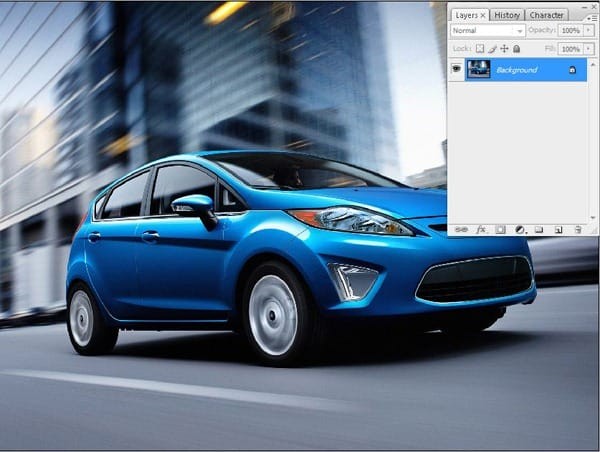Photoshop offers powerful tools for virtual car tuning, allowing enthusiasts to transform their vehicles digitally before making real-world modifications. This guide provides a step-by-step tutorial on using Photoshop as virtual car tuning software, covering techniques from body sculpting to creating realistic reflections.
Body Manipulation and Part Integration
Begin by selecting the car body using the Pen tool and creating a path. Convert the path to a selection and copy it. Paste the body onto a background image of a car with similar angle, adjusting its position and size using Transform tools.
Integrate parts from other car images, like bumpers or body kits. Select the desired part using the Lasso tool, copy, and paste it onto the main image. Adjust placement and size with the Transform tool. Refine edges using feathering and masking techniques.
Adding Details and Textures
Enhance the virtual tuning with details like carbon fiber textures. Apply the texture to a selected area, adjust blend mode to Soft Light, and lower opacity for realistic integration. Add subtle highlights and shadows using the Dodge and Burn tools. Incorporate chrome elements by selecting, copying, and pasting chrome parts from other images.
Lighting and Reflections
Create realistic reflections by copying and pasting sections of cloudy skies or appropriate backgrounds onto reflective surfaces. Adjust blend modes and opacity for a natural look. Use the Dodge and Burn tools to enhance highlights and shadows on the car body, creating depth and realism.
Advanced Modifications
Modify the car’s structure by merging doors for a two-door conversion. Utilize the Smudge tool to blend seams and create a smooth transition. Add custom elements like a roll cage using the Brush tool, and refine its appearance with Dodge, Burn, and Pen tool techniques. Design custom headlights and taillights using selection tools, adjustment layers (Hue/Saturation, Brightness/Contrast), and channel mixing.
Final Touches
Replace the original wheels with custom ones from other images, adjusting size and position. Refine wheel appearance using Brightness/Contrast adjustments and the Burn tool for shadowing. Create realistic window reflections using warped images of backgrounds, adjusting opacity and applying motion blur. Add exhaust smoke effects using the Line tool, Smudge tool, and motion blur.
This comprehensive guide demonstrates how Photoshop functions as powerful Photoshop Virtual Car Tuning Software, enabling users to explore countless customization options before implementing them in reality. With practice and experimentation, users can achieve professional-grade virtual tuning results.