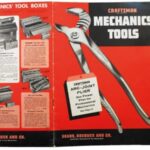Car Mechanic Simulator 2018, with its realistic gameplay and extensive customization options, offers a deep dive into the world of auto repair. The Tuning DLC expands this experience, allowing players to fine-tune vehicles for performance. However, some players have encountered issues with the DLC not working correctly. This article explores common problems and provides troubleshooting steps to get your Tuning DLC back on track.
A virtual shop in Car Mechanic Simulator. Image: Red Dot Games / Shop Press
Common Issues with CMS 2018 Tuning DLC
Several factors can contribute to the Tuning DLC malfunctioning. These include:
- Installation Problems: Incomplete or corrupted DLC files can prevent it from working. Verify the integrity of the DLC files through the game platform (Steam, etc.).
- Compatibility Issues: Conflicts with other mods or outdated game versions can cause issues. Ensure your game is updated to the latest version and check for compatibility issues with installed mods.
- Missing or Corrupted Game Files: Issues with the base game files can affect the functionality of the DLC. Verify the integrity of the game files through the game platform.
- Hardware Limitations: While CMS 2018 is not overly demanding, insufficient hardware can sometimes lead to problems. Ensure your system meets the minimum requirements for the game and the DLC.
Troubleshooting Steps
If your Car Mechanic Simulator 2018 Tuning DLC isn’t working, try these solutions:
1. Verify DLC Installation
- Steam: Right-click on Car Mechanic Simulator 2018 in your library, select Properties, go to Local Files, and click “Verify Integrity of Game Files.” This will check for and replace any missing or corrupted DLC files. Other platforms may have similar options.
2. Update the Game
Make sure your game is updated to the latest version. Updates often include bug fixes and compatibility improvements that could resolve the issue.
3. Disable Mods
Temporarily disable any installed mods to see if they are conflicting with the Tuning DLC. If the DLC works with mods disabled, try re-enabling them one by one to identify the culprit.
4. Reinstall the DLC
Uninstall and then reinstall the Tuning DLC. This can resolve issues with corrupted files.
5. Reinstall the Game
As a last resort, try reinstalling the entire game. This ensures a clean installation and can fix underlying issues with the base game that might be affecting the DLC.
Ordering parts from various vendors. Image: Red Dot Games / Shop Press
Still Having Problems?
If you’ve tried all the above steps and the Tuning DLC still isn’t working, consider these additional options:
- Check Online Forums: Search online forums dedicated to Car Mechanic Simulator 2018 for solutions specific to the Tuning DLC. Other players may have encountered and resolved similar issues.
- Contact Game Support: Reach out to the game’s developer or publisher for assistance. They may have specific troubleshooting steps or be aware of known issues with the DLC.
Conclusion: Getting Back to Tuning
The Car Mechanic Simulator 2018 Tuning DLC offers a significant enhancement to the gameplay experience. While issues can arise, the troubleshooting steps outlined in this article provide a pathway to resolving common problems. By systematically addressing potential causes, you can get your Tuning DLC functioning correctly and return to maximizing your virtual vehicle performance. Remember to always keep your game and DLC updated to benefit from the latest improvements and bug fixes.